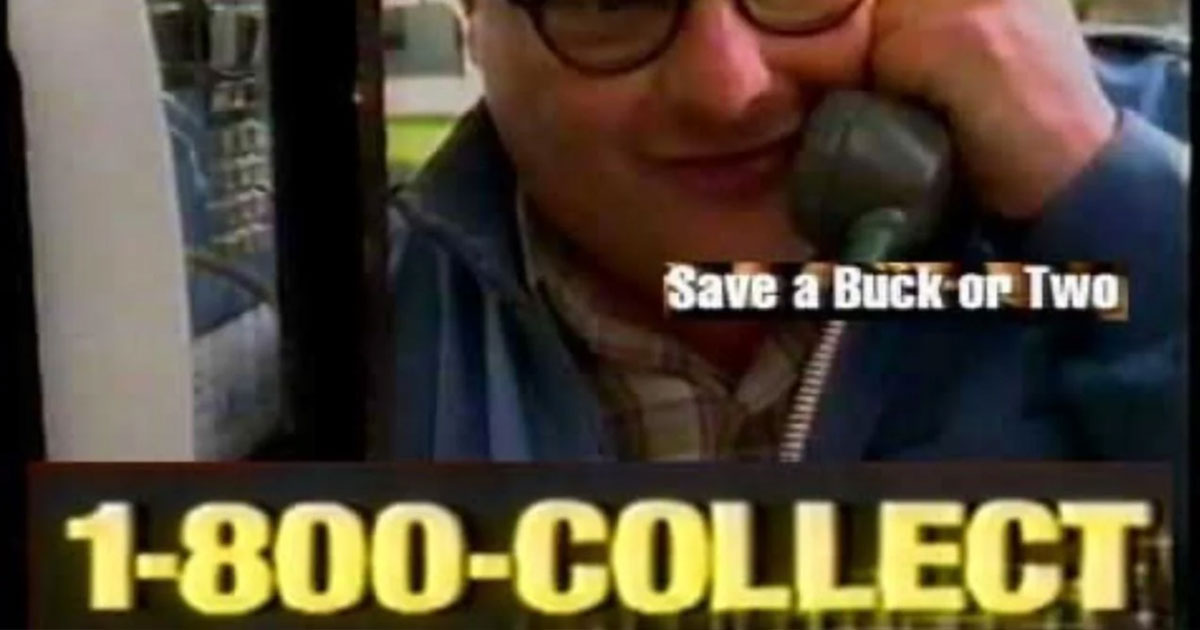Given how powerful smartphones are, you’d think it would be a non-issue to simply record the audio of your phone calls on the same device. From a technological perspective it should be, but for reasons involving privacy, legality, and shifting corporate policies, it’s continually and weirdly contentious. The lack of easy, OS-level functionality has led to a whole ecosystem of third-party workarounds.
Currently, it actually does finally seem relatively easy to record calls directly on your smartphone, at least in some circumstances. We’ll go over the current landscape below and cover all your options for how to record phone calls.
Before anything else, you should know the laws about recording phone calls in the locations where both you and the person on the other end of the line will be. Depending on what jurisdiction you’re calling in, you might be legally required to get consent from both parties before recording a call. Most states in the US are one-party consent, which means you are allowed to record your own calls regardless, but several states (such as California) require all parties involved to give the go-ahead.
Here are a few alternative solutions so you can successfully (and legally! 👀) record your calls.
- Record a Call On an iPhone
- Record a Call On an Android
- Record a Call With Google Voice
- Record a Call With NumberBarn
- Record a Call With a Third-Party App
- Use Another Recording Device
Record a Call On an iPhone
- Ensure the call recording is enabled by going into Settings > Apps > Phone, then under CALLS make sure that Call Recording is set to On.
- Once you’re in the call you would like to record, press the button on the upper left corner, then confirm to start recording the call. After a few seconds, an audio notification will let everyone on the call know that recording has begun.
- Once the call is done, the audio recording as well as an automated transcription will be available in your Notes app, under a dedicated Call Recordings folder.
Record a Call On an Android
Whether or not you can easily record a call on the system level with an Android is a little more up in the air, depending on your phone’s manufacturer, the carrier, and the region. Android used to have a wider range of third-party apps using their accessibility API to record calls, but Google has since cracked down on that and made it much harder to circumvent.
You can generally check your Android phone to see if your specific device offers call recording, by following these steps:
- Open the Phone app, tap the three vertical dots or gear in the upper-right corner, then Settings, and make sure that Call Recording is on.
- Here you can set it to record all calls automatically, or just for certain predetermined numbers.
- You can also begin recording from inside a call by pressing the circle-in-a-circle record button found at the bottom of the call screen, or nested behind three vertical dots.
- After your call the recordings can be found in the voicemail folder of your Phone app.
Record a Call With Google Voice
If you already have Google Voice, and your phone does not natively support call recording, its another alternative worth trying. It can only record incoming calls, and it will have to be to the Google-provided VoIP number rather than your own (unless you want to fully commit to Google Voice and port your number over to Google). But at least it allows you to directly record calls at the source.
- With Google Voice set up and logged in on your phone, open the app, press the gear > Calls > Incoming call options and make sure it’s toggled on.
- Then once you’re in a call, just press 4 to start and stop recording. An announcement will inform you that the call recording has begun.
- Recordings will then be available in the Calls tab of the app.
Record a Call With NumberBarn
If you already have a number with NumberBarn, or you’re really wanting to use a VoIP number, whether that be by porting your number into a VoIP provider or buying a custom phone number, we have another option for you.
NumberBarn doesn’t currently offer call recording, but you can use the instructions above to turn on call recording on your personal device (iPhone or Android). You can then use NumberBarn’s Call Forwarding plan to forward calls from your NumberBarn VoIP number to your personal number, and then record calls on your device as explained earlier.
Record a Call With a Third-Party App
If you need to record an outgoing call or use your own number, then you can turn to a third-party app. These came out of the era when recording on our phones was more difficult than seemed necessary, so they got around restrictions by conferencing in an additional line to an offsite recorder.
Unfortunately, these can be expensive – typically charging recurring subscription fees, or sometimes by the minute. They often include automated transcription services as well, and can export your recordings and transcripts to Google Drive, Dropbox, etc. Depending on the app, its current offerings, and your particular needs, the free trial may suffice.
Popular options include Rev or TapeACall. Cube ACR also has gained popularity, particularly for its ability to record calls from VoIP services like WhatsApp, etc.
Use Another Recording Device
One lower-tech solution is to simply put the call on speakerphone, then record it with a second device, whether that’s a dedicated audio recorder, a laptop with any free audio recording software (such as Audacity), or just another phone with the free voice memo app. Both Apple and Google’s voice recorder apps also include automated transcription, which is a nice bonus. This obviously requires that you’re in an environment that’s quiet enough to be conducive to speakerphone, and the quality of the recording will not be as good as tapping the source directly, but it will work in a pinch.
There are also dedicated hardware devices like this which purport to allow direct call recording from both Android and iOS phones via Bluetooth, as well as working as a traditional standalone voice recorder. We didn’t test it (and get no affiliate commissions or anything like that), but it might be a good starting point in looking for external recording devices.
Ultimately, if your phone doesn’t have built-in call recording features, you don’t have to let that dictate you, so to speak. You may need to try out a few of these solutions to find the one that’s right for you, but the great news is that there are plenty of ways to start recording the calls you want to keep around.