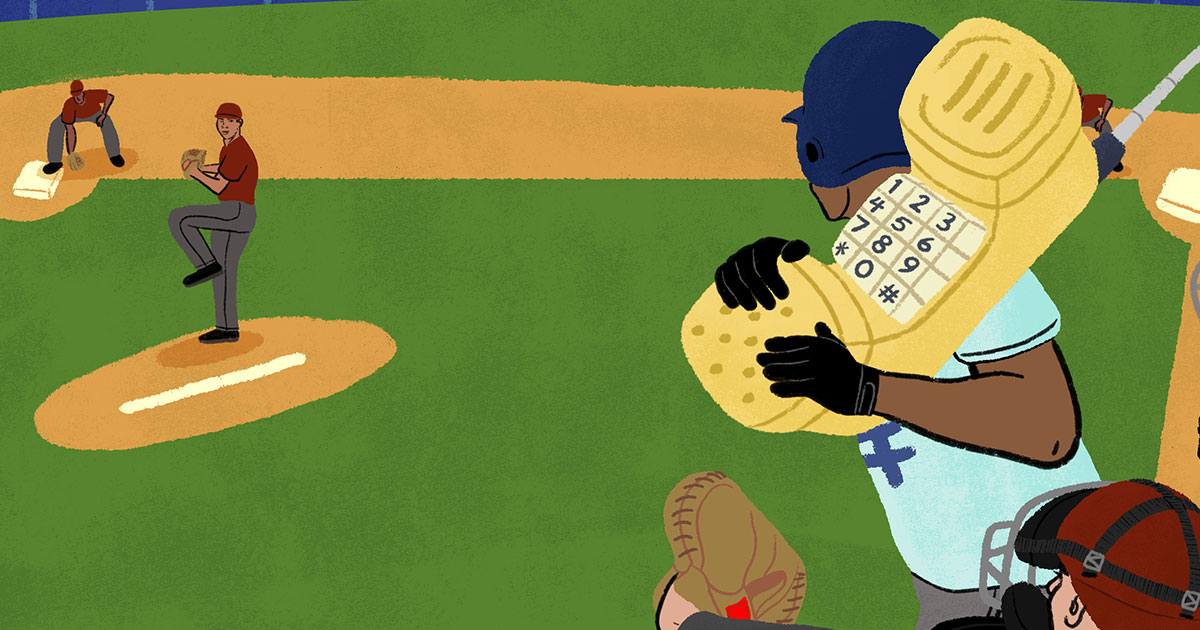Microsoft announced that they were ending the famous Skype calling service on X. (Or at least, free and paid Skype accounts — “Skype for Business” will remain alive, more on that later.)
Given the sudden shuttering of the virtual phone number service, you might be scrambling to know what to do with your Skype phone number. If you have one or more digits you don’t want to lose, don’t worry! You can still export your Skype number to a different service provider so you don’t lose it forever, but you have to hurry. Here are the steps.
How to Port Your Skype Number: A Step-by-Step Guide
Okay, you might be wondering what it means to “export” a Skype number in the first place.
What does “porting” a number mean?
Phone companies refer to “exporting a number” as something called “porting”, or “number porting”. All that means is you’re taking an existing phone number (in this case, your Skype number), and moving it away from Microsoft and over to a provider that will continue to service it.
For an in depth guide for number porting, click here. Here’s how to port your Skype number:
Step 1: Determine If Your Skype Number Is Portable
Not all phone companies are necessarily compatible with your Skype number. Luckily, most service providers will service your Skype number if it is based in major countries like the U.S., Canada, Mexico, most European countries, and more.
To check which country your Skype is number is from:
- Log in to your Skype account
- Go to Skype Number settings
You’ll see your country and type of number (e.g., toll-free).
Step 2: Determine if your desired carrier is compatible with your Skype Number
Check your phone provider to see if they can take your Skype number region can be ported. NumberBarn can port in most United States and Canadian based Skype numbers. Double check your number here, to make sure we can help save it!
***If you want to port to NumberBarn, start here for more efficient (and slightly different) instructions to jump start your Skype number porting process.
Step 3: Go to your account and request a port-out, or ask Skype for a Porting Authorization Code (PAC) or Letter of Authorization (LOA)
Try doing the following to ultimately get your PAC or LOA:
- Log in on Skype
- Go to Settings
- Go to Manage Features (or “Phone Number” menu)
- Go to Request port-out. You will be given a choice to ask for the porting of your number. Follow the guidelines, give them any details they require, and complete the request.
There is the possibility that you may need to contact Skype Support directly to request a Porting Authorization Code (PAC), or to initiate the process of obtaining a Letter of Authorization (LOA). (We know that sounds confusing, but just trust us, either one of these things will allow you to port the number to a new carrier.) From our experience, this was not always necessary, but could theoretically be a stumbling block. Again, for a (hopefully) more simplified Skype number porting experience, if porting to NumberBarn, please see our Skype porting Support info here first.
How to get a PAC or LOA directly
- Go to the Skype Help section or contact “Skype Support” via Skype live chat.
- Provide your Skype account details and your Skype Number.
- Follow any identity verification steps required.
Note: Here is a form for Skype for Business porting. Getting a PAC or LOA could potentially take a couple of business days, so it’s wise to do this well before the official shutdown date.
Step 4: Choose a new provider and submit a port request
Once you have these things:
- Your Skype Number
- The PAC or LOA from Skype
- Your Skype account details
…and if your number is eligible to be ported, the final step is to nail down where you’re going to port over (and potentially park) your Skype number.
A phone number provider like NumberBarn can port in your Skype number to service it (U.S. and Canadian Skype numbers, anyway!) With that info ready to go, you can salvage your Skype number in no time. Click here to go to NumberBarn’s port page to get started. (Don’t forget to follow these instructions for porting to NumberBarn with some important details to help speed up your potential port.)
Note: For any questions about how to do any of the following items for your Skype account, click here.
- How to export, delete, or clear messages and conversations
- How to export and delete activity or diagnostic data
- How to export purchase history
- How to export paid calls history
- How to export and delete contacts
- How to delete location data
- How to export reported users
Still have questions? Click here – we’d love to help!